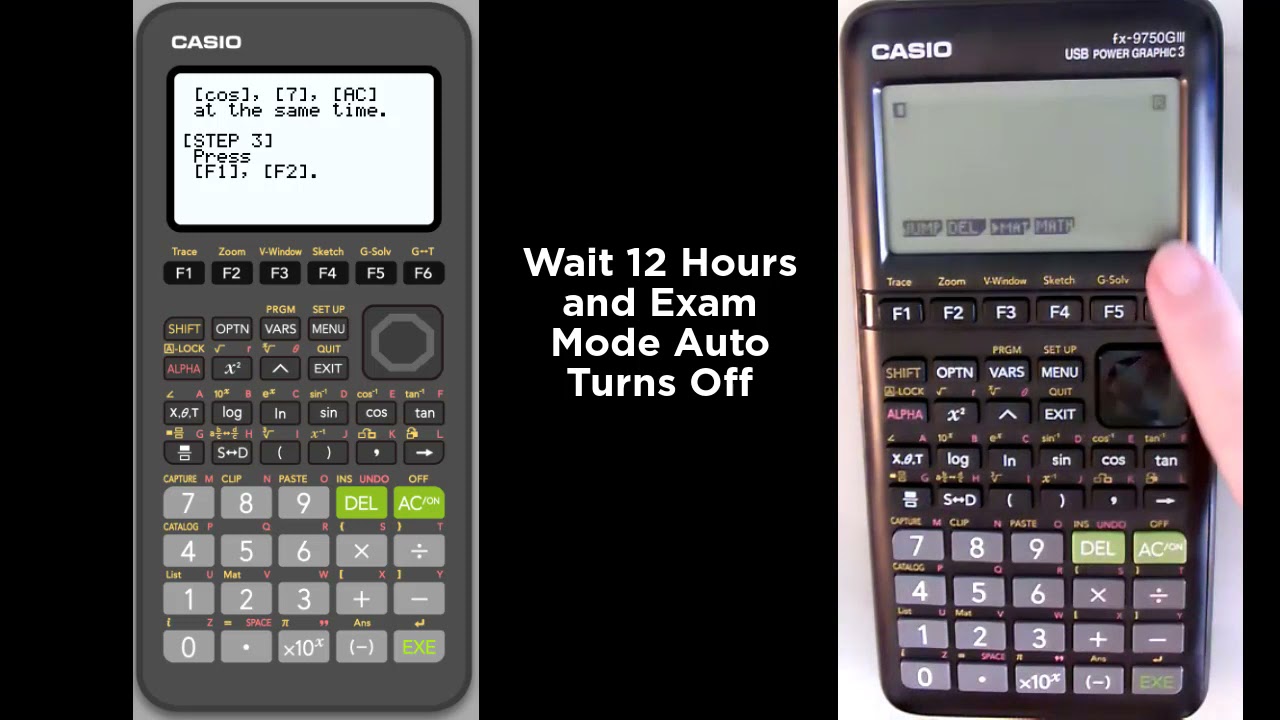Search Results
4 items found for ""
- Casio's Teacher Referral Program helps students save
Last year Casio unveiled its brand new Teacher Referral Program: a way for teachers to simplify calculator shopping for caregivers. Almost 600 educators across the country raised their hand to participate in the program so far, and the concept has been received with excitement. Here's how it works: when you sign up, you tell us which calculators you'd like shown on your store page on casio.com. We provide the calculators at "Back-to-School" value all year long—your students never have to worry about missing a deal. Shopper parents will use our easy online checkout, and the calculator will get shipped to them directly from our U.S. warehouse. Students can rest easy knowing their grapher is covered under a total four-year manufacturer warranty, which can be viewed here. And for every forty calculators bought, your school will get shipped two free.* You can get started by submitting an expression of interest here. Think about it this way: A large high school class could spend upwards of $2,800 on monochrome graphing calculators from retail stores. And when shopper parents select a non-Casio brand, that amount can get much higher. Through the Casio referral code, a class could save upwards of $840 collectively. What's not to love? To learn a bit more about the process, check out this short video below. *Casio America, Inc's EdTech Division ("Casio EdTech") will attempt to provide educators with two like models ("reward calculators") for every forty purchased through the educator's referral code ("reward offer"). Reward calculators cannot be shipped to P.O. Boxes or outside of the contiguous United States. Reward calculators are subject to availability and only while supplies last. Casio EdTech will attempt to provide a similar model where availability is limited. Reward calculators cannot be exchanged or transferred, and cannot be redeemed for cash, cash equivalent, or any other items. Lost or stolen reward calculators will not be replaced. The reward offer cannot be combined with any other promotions, discounts, or offers. Casio EdTech reserves the right to verify the eligibility of all educators and may, in its sole discretion, disqualify any individuals it finds to be tampering with the reward offer. By participating in the reward offer, educators agree to release and hold harmless Casio America, Inc., its respective parents, affiliates, directors, officers, employees, and agents from any and all liability or any injuries, loss, or damage of any kind arising from or in connection with this reward offer or acceptance or use of any reward calculators. Reward calculators are provided "as-is." Casio America, Inc. is not responsible for any typographical, technical, hardware, or software failures of any kind, or other errors or problems which may occur in connection with or related to the use of the reward offer. Reward offers are subject to change.
- 2024 Educators Survey by Casio
The Casio America EdTech team issues an annual Educators Survey to snapshot the latest developments and trends in the educational environment. This year, the EdTech team focused on better understanding the technological environment of the classroom and identify the chief concerns and challenges teachers face using technology on a daily basis. From the results, we wanted to share three key findings. Finding 1: The majority of educators feel that constant forced self-exposure to technology will form tech-forward habits and lead to greater literacy. Educators have myriad options for integrating technology into the classroom, but have very little time to train or prepare for a tech transition. Respondents on our survey consistently believe that diving right into the technology despite in-depth training will result in teachers developing creative use cases and emergent best-practices. Many respondents believe that self-discovery can be supported with knowledge-sharing to develop a practicality to the technology that might not be apparent in the theoretical training of the tool or system. In other words, tinkering with a new tool might unearth an easier approach that even the creators of the tool might not have considered. Finding 2: Teachers in general are challenged but not stressed by the technological options today. Tech implementation is met as an intellectual challenge and professional opportunity. Teachers were overall more enthusiastic than anxious at the prospect of introducing new technology into the classroom. While tech doesn't appear to be a source of anxiety, based on anecdotes from the survey we saw that behavioral disruption, state-level policy changes, and school safety issues are areas of continued concern and the greatest themes of daily anxiety. For the teachers most anxious about new technology, stressors tended to be focused around the implementation and ongoing support of the technology versus the tool or service itself, emphasizing a clear need for tech developers to prioritize training and timely issue resolution. A common theme we have found discussing challenges with teachers is the struggle of time management given all the responsibilities placed on teachers in and out of the classroom. This—combined with a plethora of options in the market and budgetary considerations—can result in a hardship for teachers to properly evaluate and select the technology solution that fits their approach. Finding 3: Teachers are excited to see CASIO as a partner in the classroom, but they expect increased support. [5/5] "As I have become more familiar with the functions on the CASIO, I have come to find them just as user freindly [sic] as the TI. Many of the students I have taught with a Casio have become very much a fan. I learned using a TI, but have come along." Overall, teachers gave us a fair and honest rating of four out of five stars citing ease of use, access, and price. Surprisingly, our calculators received universally positive reviews even among some of the one to three star reviews. Many of the less favorable reviews touched upon a lack of personal exposure to Casio, which are fervently trying to address. Our added-value support for educators is a topic that respondents identified as an area we can enhance to provide greater worth as a partner in the classroom. Educators were equally split among the ways we can approach support. We have already soft-launched the new casioeducation.com with many more exciting on-demand resources, ways-to-save, question/solution examples, and curricula alignments along the way. At the end of the day, we want all teachers to know that we're passionate about providing the best possible access to a calculation tool and supporting educators in the endeavor to grow math literacy and enthusiasm for mathematics in the United States. The survey—to us—reveals a snapshot of resilience and adaptability within the educational community. The challenges of integration are met with thoughtful strategies and enthusiastic support for continuous professional development. There's a communal aspiration to not only keep pace with evolving pedagogical tools but to master them, ensuring that students are equipped with the necessary skills for a rapidly changing world. We look forward to doing this again. Sign up here to learn about the next survey! Other results on LMS and online curricula: The 2024 Casio Educator Survey was developed and distributed directly by the Casio America, Inc. EdTech division. The survey was conducted via email with 552 responses (392 math teachers, 26 science teachers, 33 dept. chairs, 29 assistant principals, 93 other roles) across the United States. The survey was conducted between February and March of 2024. These results were written entirely by a living, breathing human. Post hero image generated by DALL-E.
- Slipping and Sliding with Waterpark Math
Looking for a way to apply some math and engage students? Look no further than amusement parks, and specifically waterparks, since today is National Waterpark Day. These are great real-world experiences many students are probably enjoying right now, that provide a fun way to show them where the math comes into play. There is so much you can do - i.e. the angle of elevations, the amount of speed needed to do a loop-de-loop, the height of a roller coaster or a water slide, what's the maximum drop or the maximum angle you can safely construct a slide or roller coaster. Geometry, physics, algebra, science, engineering - talk about your STEM application! I found a fascinating article on the physics of waterslides, The Physics Behind Waterslides (Kramer, 2013), that describes inertia, radius-curves, depth of water, etc. It mentions one of the world's tallest waterslides, Disney' waterslide, Summit Plummet, in Florida, which happens to be mentioned in the activity I am sharing in this post. It's a 120 foot high slide (YIKES!!) that many people change their mind about after they climb to the top (I wouldn't even make the climb!!). If you look at the two images above and to the right, you can see why. The very first waterpark was Wet-n-Wild in Orlando, FL, opened in 1977. This park closed in 2016, but no worries, there are over 2,000 waterparks worldwide, so probably some right near where you live. I know as a child, my first water park was when my parents took us to Disney World in Florida, and we camped on the grounds at River Country (which I don't believe exists anymore). It was amazing! When we lived in Richmond, VA and Virginia Beach, we use to go to Kings Dominion's Waterpark with the kids or Water Country USA in Williamsburg, VA. I know there were a couple slides that were frightening to go on for various reasons - i.e. height, darkness (so sliding in a tube/tunnel), fear of falling over the sides, speed, etc. But overall, super fun and scaring and cool on a hot summer day. If you have not been to a waterpark, definitely worth the experience! Here are some links about waterparks (where to find them, data comparing different slides around the country, etc.) Indoor Waterparks 101 Best Waterparks in the USA Ultimate Waterpark - Waterparks A - Z The Coolest Waterparks Around the World Top Ten Most Insane Waterslides In the World (YouTube) Water Slide Database (tallest water slides) There is so much math and science that you can do when looking at waterparks and water slides, so here's where student interest might guide what direction your students go in. It could be a great way for them to research information, make comparisons in several ways using different technology (so tables, graphs, images, geometric applications, etc.) You could look at heights vs. speeds or angles....so many directions. For example, the world's tallest water slide, Kilmanjaro in Rio de Janeiro, Brazil, is 163.7 feet high (49.9m) and you travel at speeds up to 57 mph (man...that's gotta hurt!!). So how much does an increase in height impact the speed you go could be a question to explore. Or how many stairs do you have to climb to get to the top? What's the angle of elevation or angle of decline? In the spirit of waterparks and water slides, I wanted to share an activity that uses a real-world image of a water slide to let students explore one way to apply mathematics, in this case the Pythagorean theorem, and triangles as a method for determining height and length of a slide based on an image. Students then use this understanding to look at real water slides (i.e. Summit Plummet) to get an understanding. This is a relatively simple activity using the fx-CG50 Prizm and it's ability to insert images as background and do graphing/geometry on top of these images. Here is the activity in PDF form, and then I did a quick little lesson overview video to walk through things. The great thing about the PDF is that it includes calculator how-to's, student questions/worksheets, and then sample solutions to support the discovery. Download Activity (PDF) Here's the activity support video: Have fun slipping and sliding, and stay cool!
- Calculator Exam Mode - Why and How with the fx-9750GIII and fx-CG50 Prizm
We are entering the season of assessments (which is not as glamorous as it sounds!), and teachers and students are all preparing to take SAT®, ACT® and AP® exams. Hopefully, if you were able to explore my previous posts with tips and strategies for preparing for these exams. If not, the links to each of those are below: Tips and Strategies for Taking and Preparing for the SAT Test ACT Math Test Tips: Using the fx-9750GIII and the fx-CG50 Graphing Calculators Strategically AP Calculus and Statistics Exams - Test Prep and Calculator Tips/Strategies AP Science Exams - Calculator and Test Prep Tips There are also state and local math assessments, such as End-of-Course exams and IB Exams. With COVID19 and the strange school year we have had, states are approaching these exams/assessments differently, so be sure to ask your school district what the policy is for these assessments this year. The Department of Education is not letting many states out of state testing, but how they are counted toward student achievement will differ by state. Exam Mode - The Why None of the national assessments ( SAT®, ACT® and AP®) require that students put any graphing calculators they use into Exam mode, but many state and local assessments do require this process before students are allowed to use a graphing calculator. Exam Mode locks down some of the applications and functionality of the calculator so that student do not have an unfair advantage when taking the assessment. Exam Mode restricts the calculators access to Memory mode (so students can store formulas, for example), Program mode (where they could have created a program to solve specific things), e-Activity, vector commands, Program commands, E-Con3/E-Con4 mode, data transfers, add-in applications (like Geometry tools, Physium, and Probability Simulations), add-in languages, storage memory access, and any user-name editing. Casio has four different exam modes, available on the fx-9750GIII and fx-CG50 graphing calculators. They are each described in the PDF document attached below, but only two are relevant for U.S. students, so I will describe them here: Exam Mode for IB (available on both the fx-9750GIII and the fx-CG50): Restricts e-Activity, E-CON3/E-CON4, Memory, Program, Python, and all Add-in Applications and Vector Calculations On the fx-9750GIII, the Math Output option is also restricted Exam Mode for Texas (US) (available on both the fx-9750GIII and the fx-CG50) Restricts e-Activity, E-CON3/E-CON4, Memory, Program, Python, and all Add-in Applications, Vector Calculations, and Inequality Graph On the fx-9750GIII, Math Output is also restricted. 2021-casio-graphing-exam-mode-guideDownload 2021_testprep_brochure1Download Exam Mode - The How prizm-os-update-instructionsDownload For each calculator, the process to get the calculator into Exam Mode is similar, but I am going to provide a walk-through video for both the fx-9750GIII and the fx-CG50 below. A couple things to keep in mind when entering a Casio calculator into Exam Mode: You do NOT need to be connected to another calculator or computer to enter a Casio graphing calculator into Exam Mode You DO need to have the latest OS for each calculator, so be sure to check your OS first (see the attached guide above for checking and updating your calculator OS). Here is a link to a video that shows you the process for updating your OS for your handheld graphing calculator. Setting Exam Mode in the calculators (NOTE: Once a calculator is set to Exam Mode, it stays that way for 12 hours, though there are ways to shorten that - SEE STEP #5 below). You can see the steps for all Exam Mode Options in the Casio Graphing Exam Mode Guide above, but I have listed the two specific to US below. Steps to set graphing calculators to Exam Mode 1 (IB) Be sure calculator is OFF Hold down [COS], [7] ), and [AC/on] buttons all at once Press [F1] (yes) then [F2] (Continue?) Steps to set graphing calculators to Exam Mode 4 (TX) Be sure calculator is OFF Hold [DIVIDE BUTTON](T), [PLUS BUTTON] (X), and [AC/On] all at once Press [F1] (Yes), then [F2] (Continue), then [F1] (Yes) Once a calculator is in Exam Mode, there are indicators that allow you to visually see if a calculator is in exam mode On the black-and-white fx-9750GIII, you should see a blinking 'R' in the right hand top corner no matter what menu app the student is in. On the color fx-CG50, a green border appears around the screen of the calculator and there is also the blinking R in the top right corner, so it's easy to visually confirm that students calculators are indeed in Exam Mode EXAM MODE LASTS 12 HOURS - and then will automatically turn off On the Casio calculators, you do not need to do anything to get out of Exam Mode - the calculator will automatically revert to regular mode after 12 hours, making it really easy to get back to normal operations the next day after an assessment. If however, you desperately need to turn off Exam Mode before the 12 hours is up, you have two options Using a USB connector, connect the calculator to a PC/Computer Click on the calculator from your storage list (it's acting as a USB thumb drive) Drag any file/image into the storage of the calculator Terminate/Exit the USB Connection - this automatically will turn off Exam Mode Use a calculator-to-calculator connection (3pin cable) and connect the Exam Mode calculator to another calculator NOT in Exam mode On the Exam Mode calculator, go to the Link App menu and press [F2] On the NON-Exam Mode Calculator, go the the Link App Menu and press [F3], [F1], [F1] The following videos are quick how-to's for putting the fx-9750GIII and fx-CG50 into Exam Mode, and then taking them out of Exam Mode via computer connection, IF you don't want to wait the 12 hours for the auto-exit from Exam Mode. fx-9750 Exam Mode and Exam Mode Exit fx-CG50 Prizm Exam mode and Exam Mode Exit